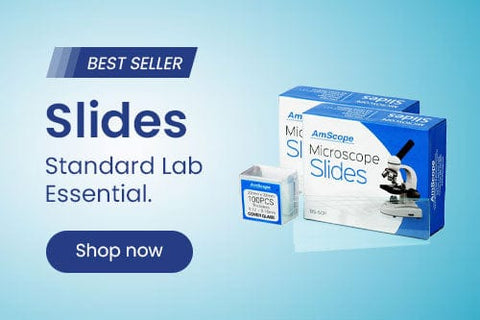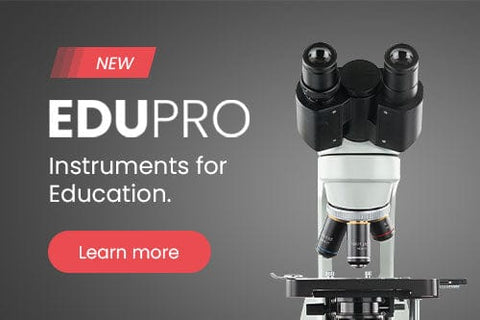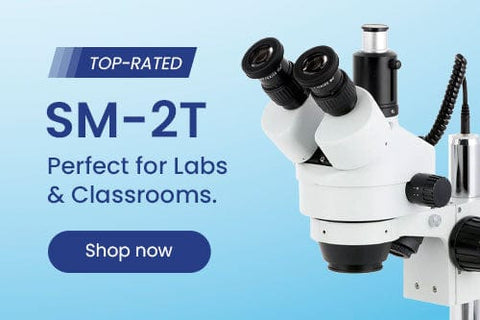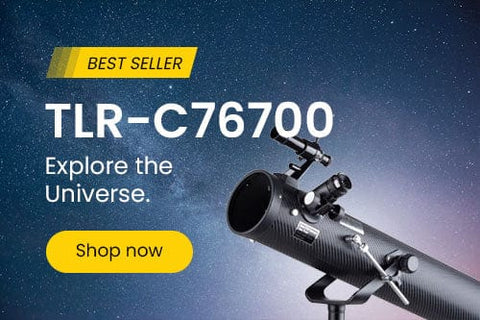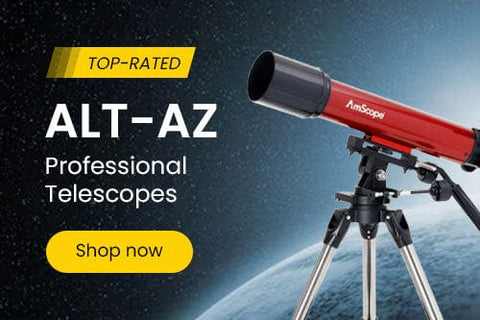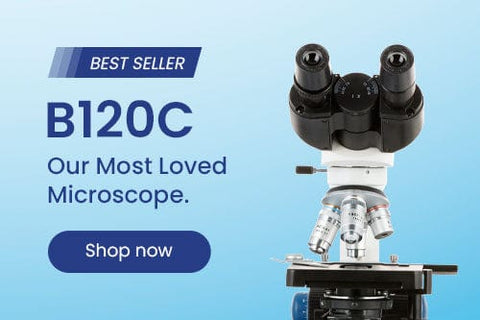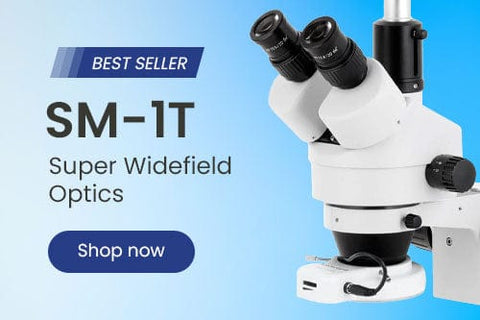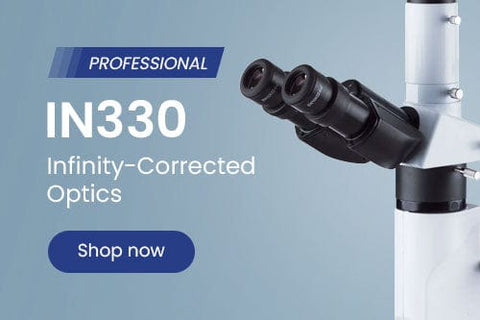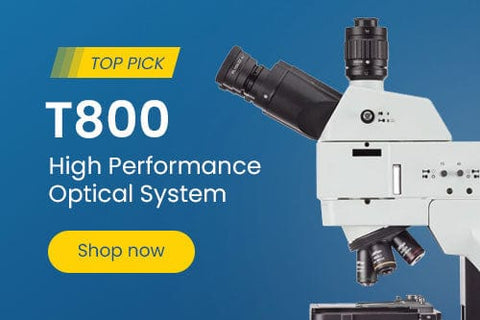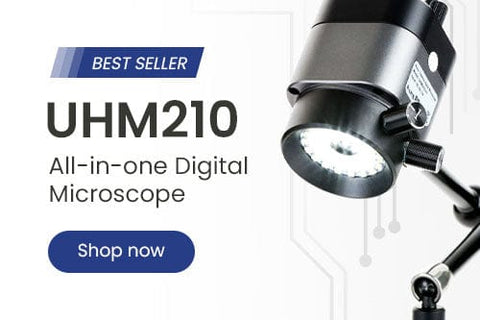- Microscopes
- Cameras
- Lab Supplies & Equipment
- Shop By Brand
- Lab Supplies by Category
- Analyzer Consumables
- Balances
- Bags
- Beakers
- Bench Scale Bases
- Bottles
- Bottletop Burettes
- Bottletop Dispensers
- Boxes
- Blank Microscope Slides & Cover Slips
- Blood Collection
- Caps
- Carboys
- Centrifuges
- Centrifuge Tubes
- Cold Storage
- Containers
- Cryogenic Vials
- Culture Tubes
- Cylinders
- Dispensers
- Digital Dry-Baths
- ESR Products
- False Bottom Tubes
- Flat Bottom
- Funnels
- Gel Documentation
- Glassware
- Glass Test Tubes
- Histology
- Homogenizers
- Hotplates-Stirrers
- Inoculation Loops and Spreaders
- Liquid Handling Products
- Manual-Electronic Pipettors-Pipettes
- Microscope Slides
- Overhead Stirrers
- Pipette Controller (Serological Filller)
- Pipette Tips
- Plastic Test Tubes
- PCR Tubes, Strips & Plates
- Racks
- Repeater Pipettor
- Rockers
- Rotary Evaporators
- Serological Pipettes
- Shakers
- Spectrophotometers
- Syringe Tips
- Sample Tubes
- School/Classroom Supplies
- Screwcap Test Tubes
- Self-Standing
- Test Tube Racks
- Test Tubes & Vials
- Transport & Storage Tubes
- Thermal Mixers
- Transfer Pipets
- Urinalysis
- Vacuum Pumps
- Weighing Dishes
- Lab Equipment
- Balances
- Bench Scale Bases
- Centrifuges
- Digital Dry-Baths
- Gel Documentation
- Homogenizers
- Hotplates-Stirrers
- Overhead Stirrers
- Pipettors
- Rockers
- Rotary Evaporators
- Shakers
- Serological Pipettes
- Spectrophotometers
- Thermal Mixers
- Vacuum Pumps
- Liquid Handling Products
- Manual-Electronic Pipettors-Pipettes
- Pipette Tips
- Racks
- Pipette Fillers-Controllers
- Repeater Pipettor
- Syringe Tips

Cost effective products and solutions designed to improve laboratory efficiency, safety and results.
SHOP BENCHMARK SCIENTIFIC >
- Slides & Accessories
- Slides
- Cameras
- Illuminators
- Adapters
- Eyepieces / Objectives
- Bulbs
- Magnifying Lamps
- Monitors and Tablets
- View All Categories
- Adapters
- DSLR Adapters
- USB Camera Adapters
- Ring Light Adapters
- Power Adapters
- Barlow Lens
- Books & Experiments Cards
- Bags & Cases
- Bags
- Cases
- Cameras
- Circuit Board Holders
- Cleaning Kits
- Condensers
- Darkfield
- Phase Contrast Kits
- Polarizing Kits
- Dust Covers
- Eye-Guards
- Eyepieces
- 20mm
- 23mm
- 30mm
- 30.5mm
- Filters
- Microscope Filters
- Illuminator Filters
- Fluorescence Kits
- Conversion Kits
- Filter Cubes
- Focusing Racks
- Fuses
- Illuminators
- Bulbs
- LED Illuminators
- Fiber Optic Illuminators
- Fluorescent Illuminators
- Ring Lights
- Stand Lights
- Goosenecks
- Gooseneck Attachments
- Immersion Oils
- Loupes
- Magnifying Lamps
- Clamp Lamps
- Desktop Lamps
- Rolling Stand Lamps
- Mechanical Stages
- Monitors and Tablets
- Calibration Slides & Stage Micrometers
- Stage Warmers
- Stain Kits
- Stands
- Articulating Arm Stands
- Boom Stands
- Table Stands
- Tweezers
- Other Accessories
- Shop By Industry
- Shop By Industry
- Botany
- Agronomy & Forestry
- Horticulture
- Phytopathology
- Chemistry
- Biochemistry
- Biotechnology
- Cannabis
- Pharmaceutics
- Consumables
- Beer & Wine
- Cosmetics
- Food & Beverage
- Electronics
- Circuit Boards & General Electronics
- Mobile Phone Repair
- Semiconductors & Wafers
- Environmental
- Asbestos
- Ecosystem Research
- Mud Logging
- Soil Treatment
- Water Treatment
- Forensics
- Ballistics
- Fingerprint Analysis
- Genetic Identification
- Hair & Fiber Analysis
- Handwriting Analysis
- Industrial
- Aerospace
- Automotive
- Dental Lab & Production
- Glass Industry
- Industrial Inspection
- Mechanical Parts
- Paper Industry
- Petrochemical
- Plastics
- Printing Industry
- Quality Assurance & Failure Analysis
- Textiles & Fibers
- Tool Making
- Wood Production
- Jewelry & Gemology
- Engraving
- Gemology
- Jewelry Repair
- Stone Setting
- Watch Repair
- Hobby
- Coins & Collecting
- Stamps
- Modeling & Assembly
- Sculpting
- Repair
- Telescopes
- Metallurgy
- Archaeology
- Geology
- Mining
- Petrology
- Medical & Microbiology
- Anatomopathology
- Bacteriology
- Biochemistry
- Cell Culture
- Cytology
- Dental Microbiology
- Dermatology
- Dissection
- Gout & Rheumatology
- Hair & Fiber Analysis
- Hair Transplant
- Fluorescence
- Hematology & Live Blood Analysis
- Histopathology
- Mycology
- Medical Devices
- Microsurgery
- Neuropathology
- Oncology
- Parasitology
- Pathology
- Semen Analysis
- Virology
- Veterinary & Zoology
- Breeding & Semen Analysis
- Entomology
- Fecal Smears & Floats
- Marine Biology
- Ornithology
- Veterinary Medicine
- Zoology
- Shop By Industry
- Students
- Telescopes
- Buy With Prime
- Sale
- Compound Microscopes
- Shop By Brand
- AmScope
- Euromex
- Omax
- Shop by Head Type
- Binocular
- Monocular
- Trinocular
- Multi-head & Training
- Shop By Specialty
- Brightfield
- Darkfield
- Phase Contrast
- Inverted
- EPIfluorescence
- Polarizing
- Digital Integrated
- Metallurgical
- Shop By Application
- Education
- Research
- Veterinary
- Compound With Digital Head
- Shop Best Sellers
- Shop All Compound
- Stereo Microscopes
- Shop By Brand
- AmScope
- Euromex
- Shop By Objective Type
- Fixed Power
- Zoom Power
- Single Lens
- Common Main Objective
- Shop By Stand Type
- Articulating Arms
- Boom Stands
- Gooseneck Stands
- Table Stands
- Other Stands
- Shop By Head Type
- Binocular
- Monocular
- Trinocular
- Simul-Focal
- Shop By Industry
- Video Inspection
- Industrial Inspection
- Microscope Heads
- Shop Stands
- Articulating Arm
- Boom Stands
- Table Stands
- Stereo With Digital Head
- Shop Best Sellers
- Shop All Stereo
- Specialized Microscopes
- Digital Microscopes
- Kids, Student Microscopes
MA CAMERA SERIES SET UP
Your MA series camera will come with the following:
- Camera body. This body will display the model number information (MA500, MA1000, etc).When you assemble the camera, remove the lens cap and any tabs that may be covering the sensor area.
- USB cord. One side of the USB cord is a proprietary shape designed specifically for your camera. The other is a standard USB plug that will connect to your laptop or desktop computer.
- Reduction lens. The 0.5x reduction lens reduces the effective magnification the camera provides. Cameras do not have an exact magnification, but ithe sensor crops the field of view, giving the camera what we refer to as "effective magnification". This is roughly the equivalent of using a 30x-40x eye piece. Obviously the effective magnification is going to provide a different image when compared to your 10x eye pieces that you probably have (10x is the most common power eye piece with Amscope models). The reduction lens will cut back on the estimated magnification of the camera, but still not equal the same image as your eye pieces. This stronger magnification means that your specimen will appear closer and your field of view will be smaller when compared to your 10x eye pieces.
- Adapters. There are two adapters that will be provided with your camera. One is a 23mm to 30mm adapter and the other is 23mm to 30.5mm adapter. These will only be used if you need to use the camera in place of an eye piece. Some models, such as the SM and ZM stereo microscopes, have 30mm eye pieces. Therefore, you would place the 23mm-30mm adapter on the tapered end of the reduction lens and slide the adapter side into the ocular port where the eye piece was. The SE series stereo microscopes have a 30.5mm eye piece diameter. To use the camera, you would use the 23mm-30.5mm adapter (instead of the 23mm-30mm) and use in lieu of the eye piece. If you have a monocular or binocular head and the eye piece diameter is 23mm, you do not need an adapter.
-Software disc. Many computers do not come with a CD-ROM but if yours does, you can install the softwware and drivers (if required) from the CD. However, we highly recommend using the website download page over using the disc. You can go to the following URL for the downloads:
https://www.amscope.com/software-download

The primary difference in the cameras are the software that they use. The MD/MU/MW/WF/MFC HD200 series cameras use AmScope's brand of ToupView for Windows; for Mac, it's AmScopeX or more currently AmScopeX +.
For the MA/MC/MT and HD1080, ISCapture is used for WIndows and ISListen for Mac.
Please see below for assembly.


When selecting the software for Windows 7, 8, or 10, select the MA series under "Select Camera" and select Windows for "Select Operating System". See below.
Installing software
Once you've done this, two tables will appear. Click "download" under Download link for the newest version of IS Capture. This will prompt your PC to download and install the program.

Once you click "download", the download and install process will begin.

Next, follow the next 5 steps to install IS Capture.

After the software is installed, finish installing the driver v2.5 in the same manner.

After you have installed both the software and the driver, you will have the ISCapture icon. Plug in your camera via USB cable, double click the icon, and enjoy your camera.

Free Shipping on orders $149+
Same day shipping for orders within the contiguous U.S.
Easy Returns
Hassle-free 30-day return policy. 100% satisfaction guarantee.
Quality Products
5-year warranty on AmScope microscopes.
Got a question?
Speak to our team of experts and find the products you need.